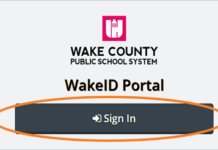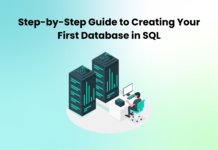When we buy a new computer, it gives an awesome performance until we fill it with a lot of files, documents, images, movies, music and other stuff. We install a lot of application that might be of one-time use, but we forget to uninstall them timely. Not just these Apps, a lot of junk files, cookies, cache, temporary internet files and other clutter also gets accumulated and hamper the system performance. To speed up the PC and keep it healthy, it is essential to clean up the laptop to run faster. If you are new to system optimization and not sure where to start from, here is how to clean up your PC and make it run faster.
Clear Cache & Cookies
This first and essential step is to clear cache and cookies with the following steps.
Step 1. Press Win + R and type Temp and hit the Enter key.
Step 2. Windows Explorer window will open with temporary files that need to be cleaned. Press Ctrl + A to select all and Shift + Delete to delete them permanently. Press Yes or Okay on confirmation messages.
Step 3. Press Win + R and type %Temp% and hit the Enter key.
Step 4. Windows Explorer window will open with temporary files that need to be cleaned. Press Ctrl + A to select all and Shift + Delete to delete them permanently. Press Yes or Okay on confirmation messages.
Step 5. Press Win + R and type Prefetch and hit the Enter key.
Step 6. Windows Explorer window will open with temporary files that need to be cleaned. Press Ctrl + A to select all and Shift + Delete to delete them permanently. Press Yes or Okay on confirmation messages.
Uninstall Unwanted Applications
If you have a lot of applications installed on your computer, consider sorting them out and uninstalling unwanted applications to speed up your PC.
Step 1. Press Win + R and type Control and hit the Enter key to open the Control Panel window.
Step 2. Click on Programs or Programs and Features to list out all installed programs.
Step 3. Click on the unwanted program and then click on the Uninstall button on the top of the list.
Step 4. Follow the uninstallation wizard and uninstall all unwanted programs one by one.
Run Disk Cleanup
Microsoft Disk Cleanup is an automated process to clear junk files and temporary internet files from the computer. You can clean up your laptop to run faster as this process free up space and removes temporary files.
Step 1. Click on the Start button and type Disk Cleanup in the search bar.
Step 2. Click on the ‘Run as Administrator’ link under the ‘Disk Cleanup App’ option in the search results.
Step 3. Select the Drive you wish to run a cleanup. Generally, it’s the C: Drive that has the Windows operating system installed and needs cleanup.
Step 4. It will scan and list out all the temporary internet files, Windows error report, temporary files, thumbnails, Recycle Bin items, and other clutter that needs to be deleted. If you don’t have anything necessary in the Downloads folder, you can put a check on that check box too.
Step 5. Click on the Ok button to delete all the clutter from your computer and speed up your PC running with Windows 10.
Run Disk Defragmentation
Disk Defragmentation is one easy process to defragment the fragmented sectors on your hard drive. This will free up a lot of disk space and make room for upcoming files. The Disk Defragmentation process is used to defragment the fragmented and bad sectors on the hard drive.
Step 1. Press the Window key and type disk defrag on the search bar.
Step 2. Click on ‘Run as Administrator’ under the Defragment and Optimize Drives App.
Step 3. Select the drive and click on the Analyze button to run a scan on the drive partition to look for fragmented sectors.
Step 4. Once the scan is complete, if there are fragmented sectors on the drive under Current Status, click on the Optimize button to finish defragmentation on the drive to free up space and speed up your PC.
Optimize Startup Items
Optimizing Startup Items can boost your startup time and your PC will take less time to boot and reach the desktop screen. You can follow these simple steps to speed up PC boot time on Windows 10.
Step 1. Right-click on the ‘Task Bar’ and click on the ‘Task Manager’ option at the bottom.
Step 2. Click on the ‘More Details’ option at the bottom to expand the window.
Step 3. Click on the Startup Tab at the top ribbon to list out startup items.
Step 4. Select the startup program that you wish to remove from the startup and click on the Disable button at the bottom. This will stop the application to load during the startup.
Bonus: Advanced PC Cleanup
If you don’t want to puzzle up with these different windows and don’t know how to clean up your PC and make it run faster, you can use one of the best PC optimizers in 2021. Advanced PC Cleanup is one of the best PC cleaner and optimizer to clean up the laptop and run faster. It is compatible with Windows 10/8.1/8/7 (both 32-bit and 64-bit) versions. It offers a one-stop solution for cleaning, optimization, security and managing your Windows PC.
Advanced PC Cleanup Features
- Cleaning: Remove junk/obsolete files and regain access to disk space
- Startup Manager: Manage and disable Startup Items to improve startup speed
- Malware Protection: Remove infected files, malicious software, spyware, trojans & adware
- Delete Old Downloads: Scan for large files, obsolete files that are taking up space on the hard drive
- Uninstall Programs: Uninstall unwanted applications you don’t use anymore to boost speed
- Identity Protection: Cleanup browser history and cache to protect personal details
- Invalid Registry Scan: Scan and fix invalid registry errors in Windows Registry
Summing Up
Close all the windows and restart the computer for the changes to take effect. Also, remember to right-click on the Recycle Bin folder on the desktop and click on the ‘Empty Recycle Bin’ option. Additionally, you can run the ‘SFC Scannow’ command in the command prompt to scan system files for errors and fix them. You can also go to Windows Explorer and go to different libraries like Documents, Videos, Pictures, Music and sort files by size. Delete unwanted items, files, movies, music or documents that are not needed anymore. There are several other steps that you can perform to speed up your PC however if you are not sure how to clean up your PC and make it run faster, you can make use of Advanced PC Cleanup software to automatically run all these optimization tools on a regular interval and clean your PC. Keep it as Good as New with Advanced PC Cleanup!