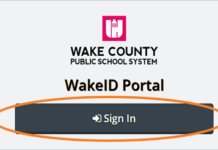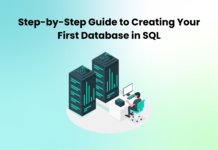Your computer is the perfect tool. Customized to run all your apps, to all your needs, it holds all the important files you need in your everyday life, be it for work, casual use or fuel your interests and curiosities. One catch, however, is that it’s not that practical to bring it with you everywhere you go.
Remote desktop
To remotely access your computer with another device, simply open a web browser of your choice on the computer you want to access from another device and click the Remote Access option on the top right. It will then take you to a page saying “Set up remote access”. Just click Turn on and give your computer a PIN and a name to access it.
Once done with that, you can launch the same web browser on the device which you want to access your original computer on and enter the PIN you set earlier. A new window will open which will let you see your original computer’s desktop screen and with it, you will be able to interact with the original computer via the new device.
The software lets you have access to your computer, including all of its applications over the internet using another device. You stream a feed of your original desktop by setting up a remote desktop server.
TeamViewer
The cross-platform TeamViewer is the best and most simple way to get access to other computers. With the help of some extra software you can create an account, and you’ll easily be able to use your computer to the fullest.
Download and install TeamViewer on both your home computer account and remote computer. Begin by creating an account. Go to Connection > Set Up Unattended Access to make your device accessible all across the internet using a simple username-password combination.
Make it as quick and easy as possible for you to have access on your computer over the internet with the help of TeamViewer. All you need to do is install it on all your computer devices and follow the instructions.
When logging in to your newly created account on your device at home, you’ll have to simply leave it running in the background when you’re out on errands. When leaving it to run at home you’ll immediately see it on your computer screens list. Then start the remote software session with that machine.
Microsoft and Apple tools
Microsoft and Apple both have many of their own tools to help you, but depending on your needs, however, many of these options aren’t necessary. Many cost a hefty sum of money, but a lot of them are aimed at professionals. If you’re a home user, opt for the simple Screen Sharing option. It’s completely free to use.
In order to set it up, you go to your System Preferences, click Sharing then on the Screen Sharing button to activate it. Once done with that, accessing your main Mac from any other macOS machine assigned to the same iCloud account is as easy as logging into the original. Open Finder, go to Shared, click your home computer in the section and choose Share Screen. You’re good to go!
File-syncing services
The File-syncing services are also available for those that only need access to their files rather than the whole computer. You’ll be able to download files to whatever other device as you please, and upload them to the cloud.
Windows OneDrive gives you 5GB of free space for your files, but if you wish to have even more, all you need to do is pay $1.99 a month to get 50GB, and that is only the cheapest option.
With the new updates of iCloud, you can now sync any kind of file you’d wish for. With these recent updates you can now use it to back up and sync any files you want.
Another option is Google Drive. Though the purpose of it is for editing documents, the multi serving device works perfectly fine for file-syncing with you 15GB free space in iCloud and receives an upgrade starter 100GB for $1.99 a month.
By installing them on your electronic devices you can choose whichever folders to sync to your iCloud. The changes to your device will automatically update the files.
In this fast paced, ever changing world, it is important to be able to access our valuable data no matter where we are. These steps will enable you to do so in quick and simple ways so you can spend your time effectively and not have to worry about bringing your computer around wherever you go.
For more information, you can check out this page about how can I access my computer from any remote location.
Hope it helps!
Thank you for reading!