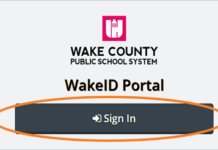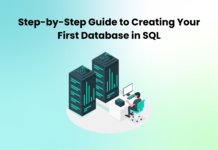The whole world has shifted from corporates to work from home pattern due to this COVID-19 pandemic outbreak. In such tough times, we may need to connect to our workstation to refer to some files or relevant content. Most of the times we work on Remote Desktop Access with the help of some Remote Access Software or tools provided by our organizations or through some third-party tools to connect to our business network. But the big question here is, will it be safe to use a Remote Access Software?
Is It Safe to Connect?
Accessing your work computer is a common trend during work from the home environment but it is NOT SAFE to connect your office network over the internet through a local machine. Chances of hacking and ransomware attacks are increased if the Remote Access Software is not secure enough with military-grade encryption.
Remote desktop access is majorly used by IT professionals to gain direct control and offer an instant solution to technical problems. Employees get access to their old files on the office network without thinking about the potential risk factors of remote access.
The risk factors in Remote Desktop Access are not limited to Authentication, Network Access, User Error, or connecting too many devices to a network. All these factors may lead to data breach, infection, malware, spyware or ransomware attacks.
How to Minimize the Security Risk
There are several steps you can take to safeguard your data and the network. Open door to your corporate network starts from your device, your antivirus software and the way you connect to the internet. You may try these measured solutions to safeguard your data, privacy and network.
Use a Strong Password
This is one of the major reasons for the breach of network security. It is always advisable to use a strong password and change it on a routine basis. The password you use to sign in and create a new remote session should be unique, case sensitive and with special characters. If it allows you two-factor authentication, that is a cherry on the cake.
Keep Your Firewall Turned ON
A virtual connection is required to establish remote desktop access. You may use a Remote Access Software or try mstsc command to connect to a network computer. A firewall keeps an eye on all incoming and outgoing traffic and blocks unauthorised digital access on the network.
Keep Frequent Data on Cloud Drive
If it is not required to connect on your remote PC on a daily basis, you can store data on Cloud Drives and share it from there. Google Drive, iCloud, DropBox and other cloud storage offer ample amount of space to save, share and exchange data.
Cloud Tuneup Pro can help you optimize your cloud drive and keep it clean whenever you run out of space. This Remote Access Software offers you to securely access and controls your computer from any remote location. Cloud Tuneup Pro is the best online optimization tool that can declutter, manage, and optimize system performance automatically.
Account Lockout Limit
If you have the access to remote access software console, you should consider configuring the account lockout limit. If the password is entered incorrectly thrice, the remote desktop connection gets disabled until the network administrator enables the right back to the network.
Use a VPN Client
Using a VPN client offers enhanced security to the client and the server system. Dedicated DNS settings can also offer an additional layer of security to your remote access. Systweak VPN is one of the best VPN clients you can use to connect your computer on a secured network. It protects your anonymity, data, identity and allows access to geographically restricted sites.
Avoid Hotspot or Public Networks
Connecting to your business network through public Wi-Fi is not secure. There are people who create free hotspots to offer internet access however you never know if it’s a trap to breach into your data. Such public networks are not secured and should only be used in extreme emergencies that too from trusted points. Always use a VPN whenever you are connecting through an unsecured connection.
Use Trusted Remote Access Software
Microsoft offers an inbuilt feature to take remote of the systems in the network. The mstsc command is mostly used in corporates to take a Remote Desktop Access of own workstation from any system, connect to a virtual machine, remote printer or any server within the network.
There are a lot of Remote Access Software available to connect your PC from a remote location or through another network. RemotePC, Parallels Access, TeamViewer, Splashtop, Remote Desktop Manager are the top players in the market however the one that rules the remote Desktop access is LogMeIn Pro. It comes with a costly subscription yet it is the first choice of IT managers, network administrators and other professionals due to the wide range of utilities and tools available.
Summing Up
Securing your data and network is all in your hands. Selecting the best Remote Access Software for your small office or huge organization is the key to safeguard your confidentiality. Always remember to follow the above tips while taking Remote Desktop Access to ensure your data, identity and network is always secured. Happy Computing!