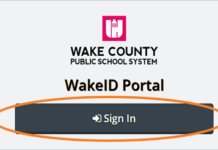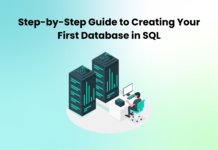We share the best moments of our life with photographs. When you share a photo file with someone, you also share a lot more information along with the photo. The EXIF data available with your photo file can reveal your location, date, time, and a lot about your device. The moment you publicize your photos on social media, you also share particulars about the file creation. It is always annoying to reveal purposeless information alongwith your pictures. This article will brief you about the methods that can help you in removing GPS data from your photos. You can make use of it and share your photo as intended.
What is EXIF Data?
The abbreviation for EXIF is Exchange Image Format. The EXIF data location file can unveil heaps of information along with the photo data. Details about timestamps, camera fixings, copyright data, geotag and location data are available with the EXIF data file.
How to Remove Geotag From the Photo?
The geotags available in the EXIF data of your photo can reveal the location formation. Here is how you can remove GPS information from the photo files.
Manual Process
You can use the following manual methods for removing the EXIF data from your photos.
Using Properties Tab (Windows)
Windows operating system will allow us to remove personal information from your photo files. You can clear location data from a single file or a batch of images with this tweak.
Step 1: Locate and select the image file in your system.
Step 2: Right-click on it to access the context menu.
Step 3: Select the properties menu of the menu.
Step 4: Access the “Details” option available in the menu.
Step 5: Select the ‘Remove Properties and Personal Information option available at the bottom.
Step 6: Choose the option to remove the properties.
Step 7: Confirm your selection to clear the personal information available with the file.
Preventing Location Data Recording in Android
Your device camera will record location and other data while storing a photo. You can avoid this with the following directions.
Step 1: Access the camera application of your Android device.
Step 2: Sneak into the Settings of the application.
Step 3: Deactivate the location option in the Settings.
You can prevent your camera app from storing your GPS data. This method can avoid the tiresome job of removing the geotags from the photo files separately.
Most of us are fond of iOS devices for its reliability and brand. When you take a photo from your Apple smartphone, your metadata will be available in the image file as EXIF data. Let us learn how to remove GPS data from photo files.
Step 1: Locate and select the photo file in your album using the Photos app.
Step 2: Select the option for sharing the file.
Step 3:Use the ‘Option’ menu to disable the location data.
Step 4: Now, you can share the image file without location data.
Note: The above steps are for iOS 13 and recent devices.
Remove GPS Data From Photos Using Google Photos
Google photos can be useful in viewing and sharing your photos. This platform can store location data along with picture data. You can remove the geotags attached to your photo files with the following procedure.
Step 1:Access the Google Photos application or Google Photos web platform.
Step 2: Select the pictures you want to remove geotags.
Step 3:Drag up to view the location information of the file in your Google app.
Step 4: If you are viewing imageson the website, use the right-click context menu to access the info.
Step 5: Choose the ‘Remove Location’ option for removing GPS data in the Google app.
Step 6: Make use of the ‘No location’ choice to remove location data from your image file.
Remove EXIF Data Location Using Photos EXIF Editor
When you are supposed to work on a lot of photos, the manual process won’t help. You need to use dedicated software to quickly and effortlessly remove EXIF, IPTC, XMP information from as many photos as you wish.
Photos EXIF Editor is the most convenient software that you can use on Windows and Mac to add, edit or remove EXIF data information like Geotags, GPS information, Location or device information from one or all selected photos. You can create templates and add them on all the selected photos just with a single click. You can browse images from connected external devices, digital camera or other devices to edit metadata information from photos. Follow the link to download and learn how to use the software.
Features of Photos EXIF Editor
- Easy to add, edit or delete metadata from one or many photos on your PC
- Easiest way to add, edit or delete EXIF, XMP, IPTC metadata from one or all photos
- Supports a large number of image file formats like JPG, JPEG, PNG, and other RAW images
- Saves a backup of the original metadata information of all the photos before making changes
- Add or mask geotag, GPS, location information to all selected photos with a single click
- Restore original metadata information back to default settings just with a single click
- Save pre-set templates to apply on current and upcoming set of digital photos
Wrapping Up
Now stop revealing your privacy or manipulate the metadata information from your photos before you share it with anyone. If you are handling a small album of photos, you can try the manual method however for handling hundreds and thousands of photos, you will need to use the Photos EXIF Editor. It is a one-stop solution to work with a lot of images to add, edit or delete EXIF data or metadata information.